At the core, the intranet is a series of web pages that are not accessible to the public. They are available when a staff member logs into the website via their Ka ‘Umeke Google credentials.
Adding pages to the intranet
To create new pages, follow these two basic steps:
- Create the new page you want to add.
- Log in to the kaumeke.org website using the login button (this website).
- Click the dashboard button in the upper left.
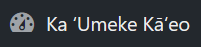
- Click the “Intranet” item in the left navigation pane.
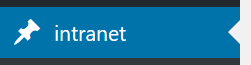
- Click the “Add New” option that now appears.
- Give your page a title and type the content you want to appear on the page.
- Note that in addition to basic formatting with the buttons over the body text box, you can also add media or easily add a file from Google Drive using the buttons provided.
- Note that while the page content is protected, attachments uploaded via the “Add Media” button may still be accessible to the public if they can stumble upon them. If you want to embed anything with confidential data, add it to Google Drive and restrict the sharing settings appropriately and then embed it in the page using the “Add Google File” button.
- Once you are done, click the “Publish” button. Even though the visibility says “Public,” a plugin restricts all intranet pages to being visible by logged in users only.
- Add a link to that page from the appropriate page. The current theme does not support another menu, so without a redesign pages need to be linked to a parent page you want them to be accessible from (e.g. the intranet home page).
- Click on the Intranet -> “All Intranet Pages” button in the left navigation pane.
- Locate the parent page you want to put the link to your new page on.
- Scroll to the place you want to add your new page and type the text you want the link to include (e.g. My new page: My new page contains…).
- Highlight the text you want to become the link.
- Click the link button in the toolbar.
- Start typing the name of the new page you created in step 1.
- When your new page appears, click the blue arrow (or press return).
Editing existing intranet pages
Editing existing pages is very easy. Log into the site, navigate to the page you want to edit and click the “Edit” button at the bottom of the page. You can also get a full list of intranet pages by doing the following:
- Log in to the kaumeke.org website using the login button (this website).
- Click the dashboard button in the upper left.
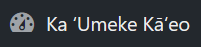
- Click the “Intranet” item in the left navigation pane.
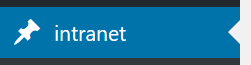
- Click the “All Intranet Pages” button that appears.
Granting a new kumu or staff member access to edit Intranet pages
- Create a Google account in kaumeke.net for the new staff member.
- Ask the staff member to log into the kaumeke.org website (this website).
- Log in to the kaumeke.org website using the login button (this website).
- Click the dashboard button in the upper left.
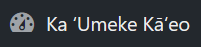
- Click the “Users” button on the left.
- Locate the user.
- Change their role to “Editor.”
